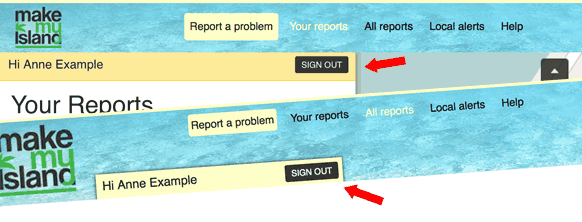Training notes for citizens
These notes may serve as a basis for training people new to the FixMyStreet platform. They might be helpful if you’re setting up a new site or team.
Basic training notes like these are available for
citizens,
staff users, and
administrators.
Refer to the full documentation for more detailed information!
Remember that every FixMyStreet installation is different, and can both look and behave differently, depending on how it has been customised.
Why use MakeMyIsland?
You have a problem in the street (for example, a streetlight is broken). Here’s why you should report it on MakeMyIsland.
- it’s helpful
problems can’t be fixed until someone knows about them! - even if you don’t know who to tell
because MakeMyIsland will pass it on to the right people - it’s quick
click on the map, describe the problem, send it - avoids duplicates
if there’s already a pin on the map, you know it’s already been reported - everyone knows when it’s fixed
when it’s marked as fixed you receive an email letting you know
Over time, the community gets a public record of where the problems were, and how busy everyone has been fixing them.
How to report a problem
This example starts at the home page, that is, the front of the site. You can click on “Report a problem” anywhere on the site to get started.
Enter location…
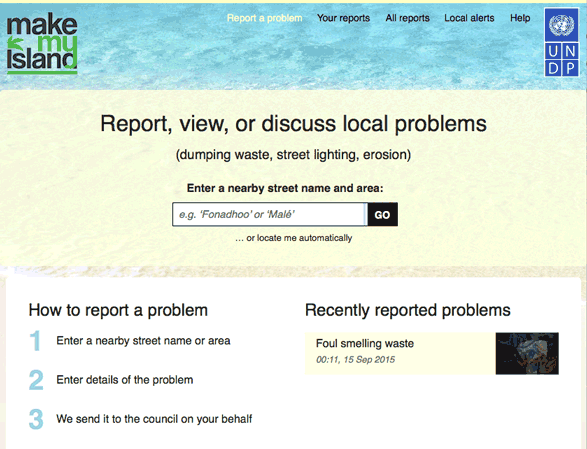
Start with a general location
-
enter a nearby street name or area
If MakeMyIsland isn’t sure where you meant, it will offer choices -
or use your current location
if your device supports that
Click on the map…
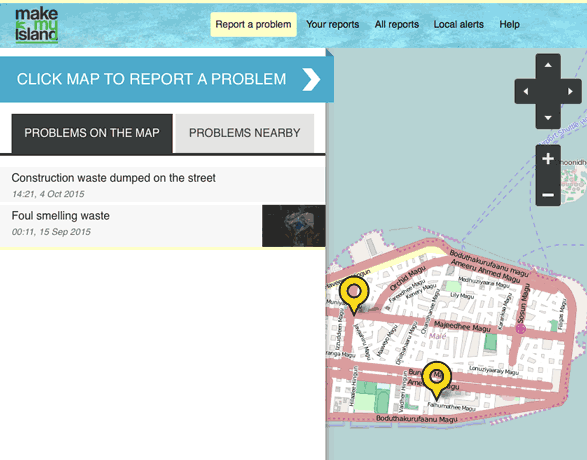
Click the map (a pin appears!)
- click on the map exactly where the problem is
You can zoom the map. After you’ve clicked on the map, if the pin isn’t in the right place, you can drag it to reposition it… or just click again.
Enter details…
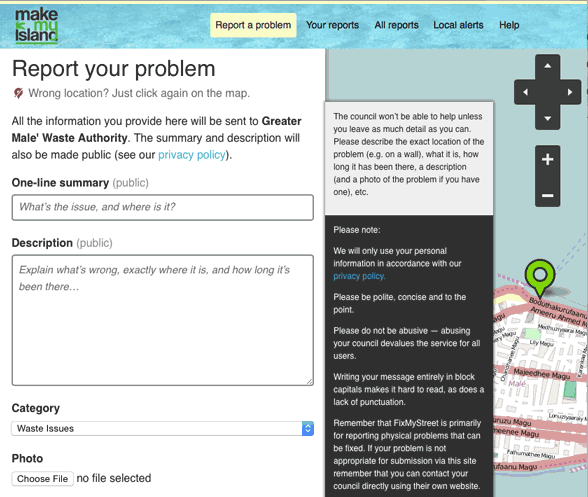
Enter details
-
enter a one-line summary of the problem
this is used as the summary when the problem is shown in lists -
type in a description of the problem
What’s wrong? Has it been like it long? -
choose a category
the site uses the precise location and the category to decide to whom your report will be sent -
attach a photo if you want
Enter your own details

Provide your email address
- enter your email address
Because that’s what MakeMyIsland uses to identify you
Some versions of FixMyStreet use other ways to identify you too, so you might be able to login with Facebook, for example.
Got a password?
If you’ve signed into MakeMyIsland before, and you’ve got a password:
-
enter your password
-
click Submit
No password? Click in email link
If you haven’t signed in before and set a password;
-
enter your name
-
check or uncheck “show my name publicly”
You name is sent, with your message, to the body along with your report, but it won’t be shown on the report’s web page unless you want it to be -
click Submit
-
look in your email inbox
MakeMyIsland has sent you an email: click on the “confirmation link” in it, so MakeMyIsland knows you really are the person who uses that email address
The report has been submitted
-
you can see it on the website
it has a simple URL that won’t change, so you can use it to share your report -
it gets sent to the right authority
the report will be emailed to the public body responsible for fixing it in a few moments
In fact, reports are rounded up and sent every five minutes. And in some implementations of FixMyStreet, the problems are put directly into the authorities’ “problem database” instead of emailing… but it works the same for you, either way.
When did a report get sent?
You can see this on the public site:
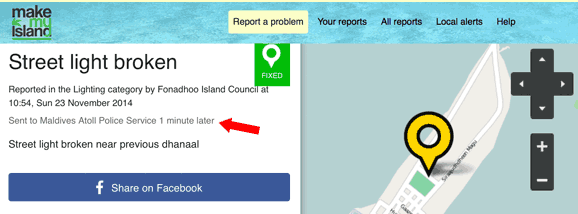
-
the report has not been sent yet if there’s no “Sent to…” sentence
-
it’s normal for a report to not go immediately when it is submitted
usually, all reports are rounded up and sent every 5 minutes
Add an update…
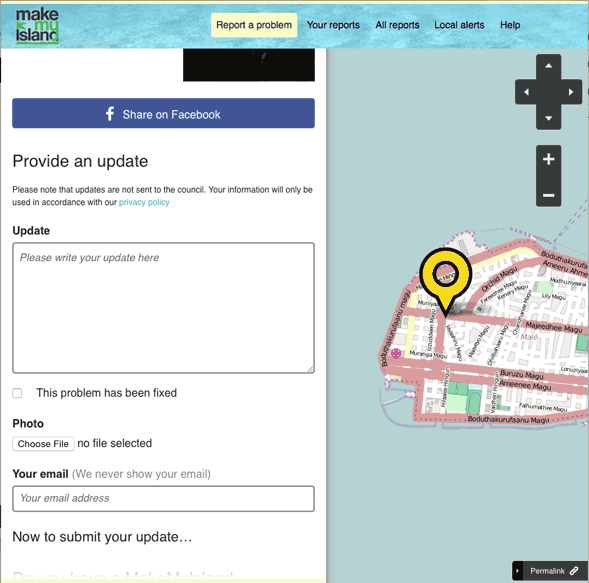
Add an update to a report
Later, you can add an update to a report:
-
any report (not just yours!)
To get to a report, click on the pin and Details, or (if it’s in a list) click on its name -
you can mark the problem as Fixed
or mark it as “not fixed” if it’s wrongly already marked as “fixed”
Report an offensive report
If you find a report that you think should not be displayed (for example, it contains offensive language or an inappropriate photograph):
- click on Report abuse on the report
The administrators will be alerted and can hide the report.
The “report abuse” link
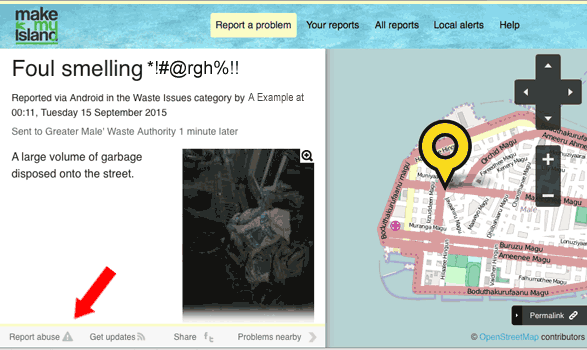
Find problems nearby
If you’re looking at a problem report…
- click on Problems nearby
to see all pins stuck in the map where other problems have been reported near this one
Ask to be notified…
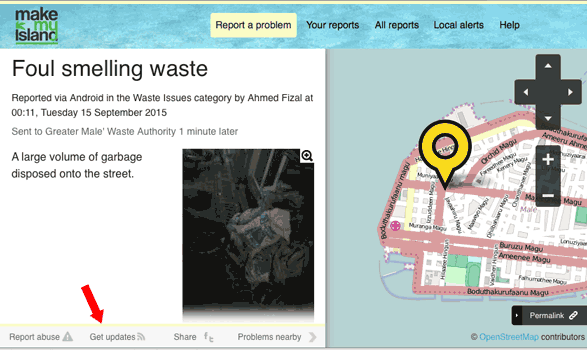
Get email updates
You can ask MakeMyIsland to email you whenever:
-
problem reports are submitted near a place you’re interested in
-
a particular problem gets an update
any problem report you create is automatically one of these
Click on Get updates or Local alerts to set this up.
MakeMyIsland also makes alerts available with RSS, which is useful for programmers/other apps.
Getting updates…
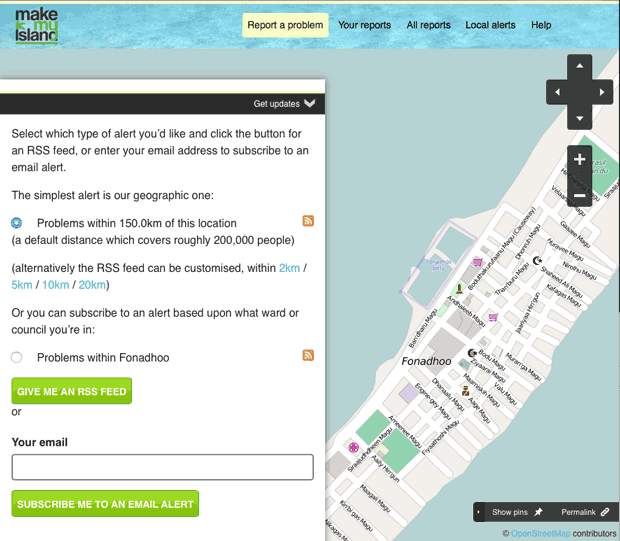
Use your account
If you set a password, you can login when you use MakeMyIsland. When you are logged in:
-
you don’t keep getting confirmation email links
because the site already knows who you are -
you can see all your reports on one page
Click on Your reports -
sign out any time by clicking on… Sign out
Signing in…
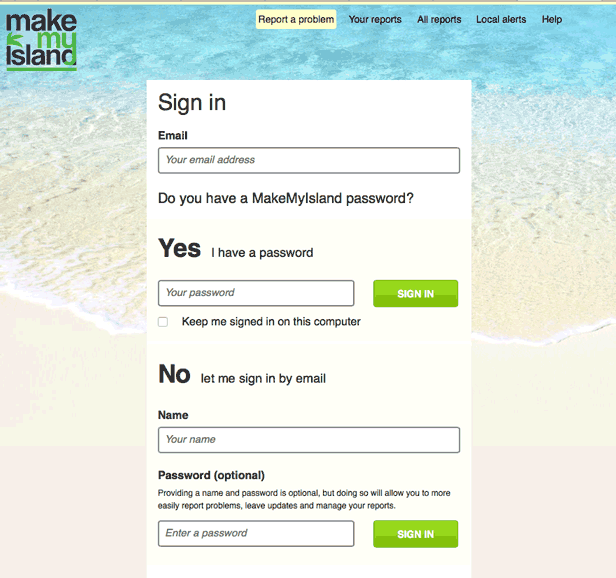
Your reports
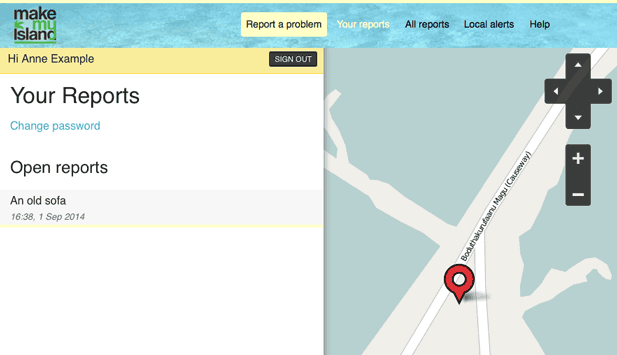
Share what you’ve done!
-
every report has a simple URL that never changes
for examplewww.fixmystreet.com/report/12345 -
you can share that link!
when a problem gets fixed, let your friends know: you got something fixed!
Sign out if anyone else might use the same device
- click on Sign out
it always appears somewhere near the top of the screen when you’re logged in