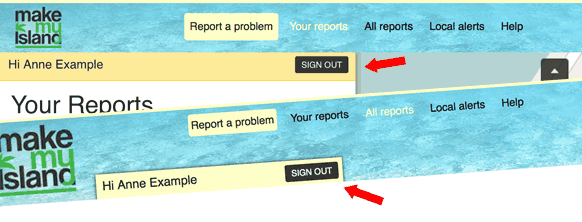Training notes for new staff users
These notes may serve as a basis for training people new to the FixMyStreet platform. They might be helpful if you’re setting up a new site or team.
Basic training notes like these are available for
citizens,
staff, and
administrators.
Refer to the full documentation for more detailed information!
Remember that every FixMyStreet installation is different, and can both look and behave differently, depending on how it has been customised.
If you’re a staff user… you work for a “body”
That means MakeMyIsland is sending problem reports to you (or the body you represent). Normally this means by email.
-
citizens interact with the MakeMyIsland website
(because it’s easy) -
MakeMyIsland sends emails to the body you represent
with the details of the problem from them -
the emails come in with
Reply-Toset to the citizen’s email address
so if you reply, your email goes to the citizen -
you can sign in to the MakeMyIsland website to mark problems as fixed
…or add updates, or set them to states other than fixed
Problems reported on behalf of someone else
Be careful: in some places, citizens send their problems to the MakeMyIsland staff (for example, by SMS) who submit the problem on their behalf.
It will not automatically go to the original reporter.
OK… so it’s not a big problem, but bear it in mind if you think your replies keep going to the same person.
What is a staff user?
A staff user is the same as a normal MakeMyIsland user except
- your account is linked with a body
for example, you work for a council or city department
- your extra powers only apply to problem reports submitted to the body you’re linked to
How to create an account
You can sign up to MakeMyIsland just using your email, but you’ll need an administrator to convert your account to a staff account.
-
create an account the usual way
use your email and add a password -
you can do this without submitting a problem report
just click on Your reports -
then ask an administrator to link your email address with the body
be sure to tell them which body
Signing up
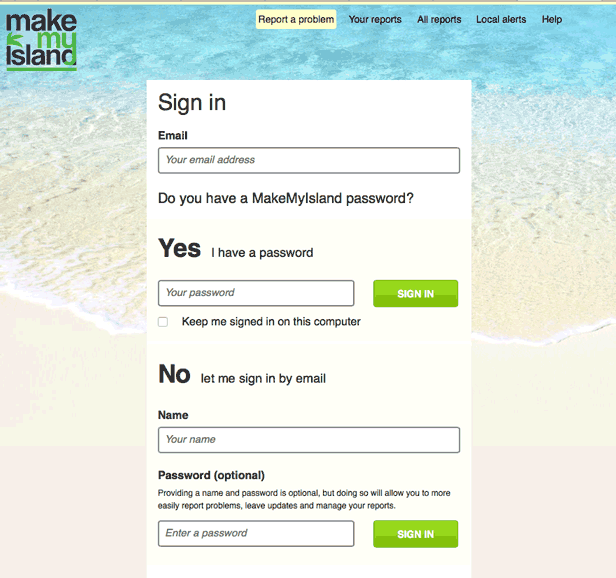
How to log in
-
click on Your reports to get a login form
unless you’re already logged in, of course! -
you’ll need your email address and your password
Because your email address (and hence your account) is linked with the body you represent, MakeMyIsland knows you’re a staff user.
Basic problem report process
Here’s a reminder of the normal lifecycle of a problem report:
- citizen submits problem
- …and then confirms it
- MakeMyIsland sends problem to body
- people update the report
- the body responsible (you?) marks it as fixed
Update a report
Anyone can update a report. But it’s especially helpful if the body responsible for it does this. That’s where you come in!
-
update the report by leaving a comment in the normal way
you can add a photo too -
make sure you’ve set the account name correctly
for example, use “John Example of the City Council” if that’s who you work for, or even “City Council” if you share the login with your colleagues
Add an update…
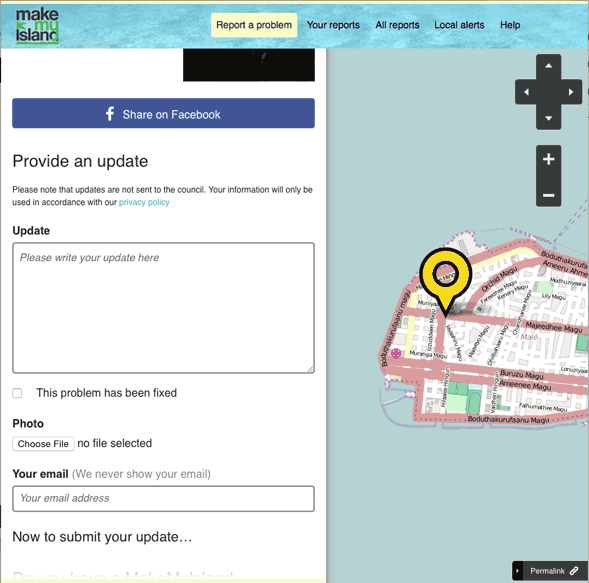
Change a report’s state
When you’re logged in with a staff account, you can
-
change the state of a problem report
normal users can only choose between two states:
fixed or not fixed…
that is, they just get a checkbox -
you can choose from more detailed states!
you get a drop-down menu:
Investigating, Action scheduled, Unable to fix and so on
More states available to a staff user
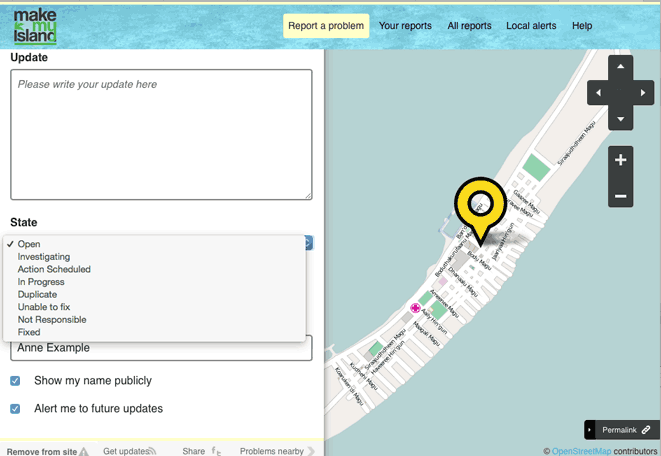
This is what a fixed problem looks like
The problem report has a green tag marked “fixed”!
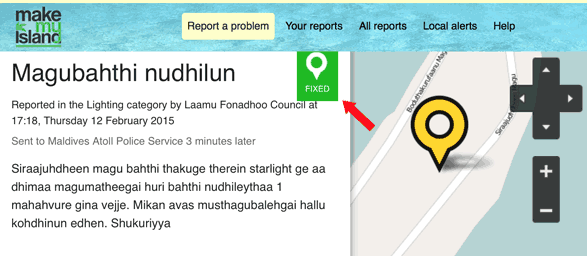
Hiding reports
Normal users see a Report abuse link at the bottom of every report, so they can report a problem report if it contains offensive or inappropriate material.
-
If you’re logged in with a staff account, that link automatically becomes a Remove from site link.
-
click Remove from site to take it off the site
this doesn’t prevent the report from being sent, so everything still works
The “remove from site” link
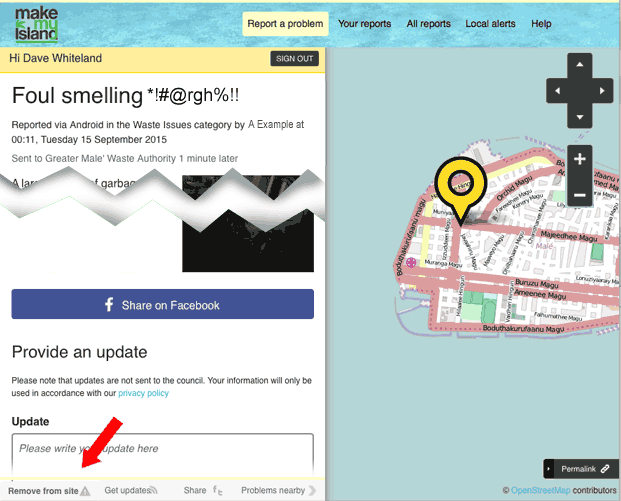
View all reports for your body
Any users can do this, but it’s especially useful for you if you want to see all the reports on a map.
- click on All reports in the menu bar
View the dashboard
- there’s a dashboard showing a summary of report statistics for your body
see/dashboard
This only displays something if you are logged in with a staff account.
Submit new problem reports as staff user?
-
can you submit new problem reports while logged in with your staff account?
-
sure!
You can create a personal account too if you want, but there’s no reason why you can’t report problems for your own staff to fix.
People are happy to know you’re reporting problems when you find them.
Sign out if anyone else might use the same device
-
click on Sign out
it always appears somewhere near the top of the screen when you’re signed in -
be extra careful: do not to leave a staff account logged in!